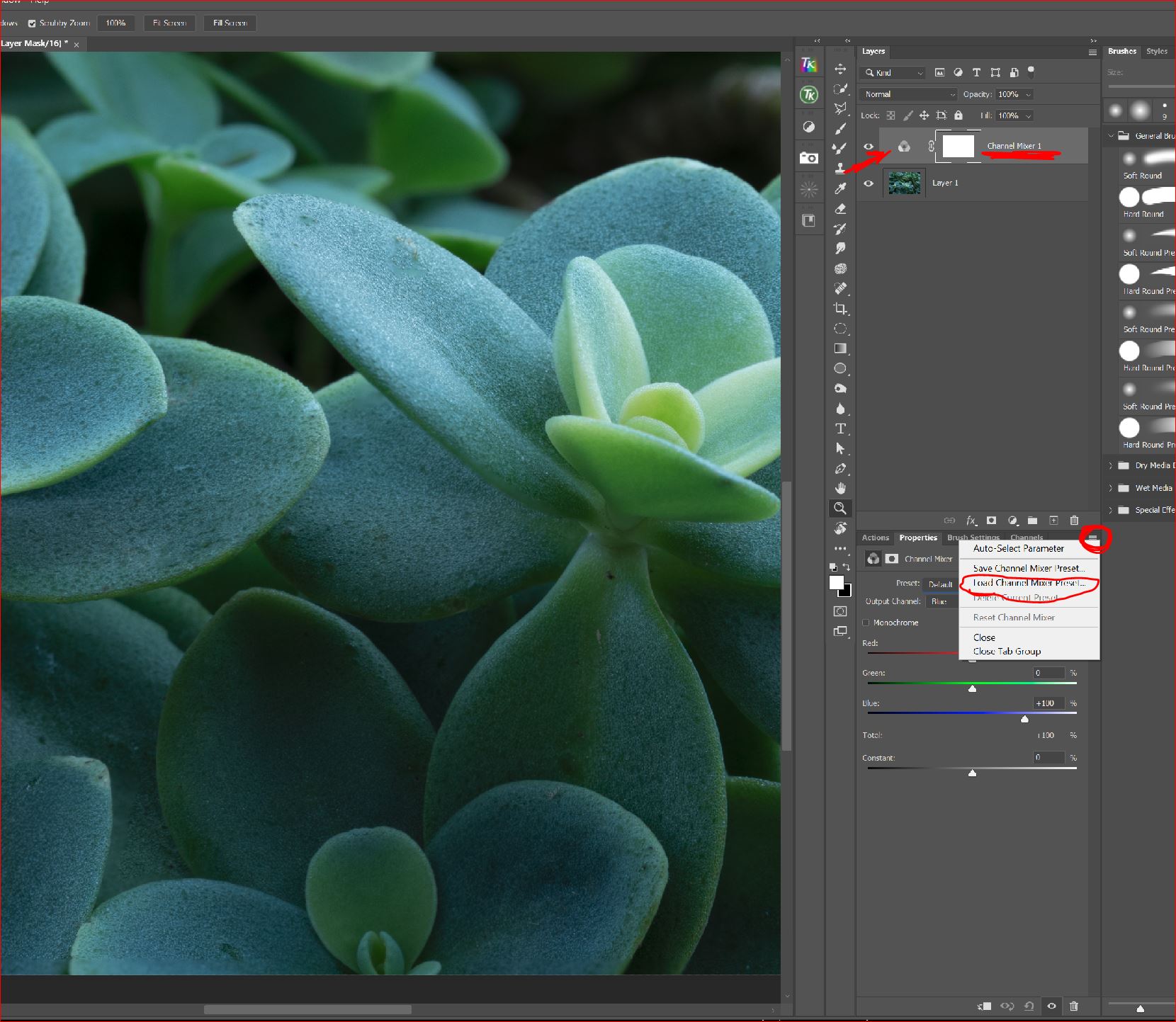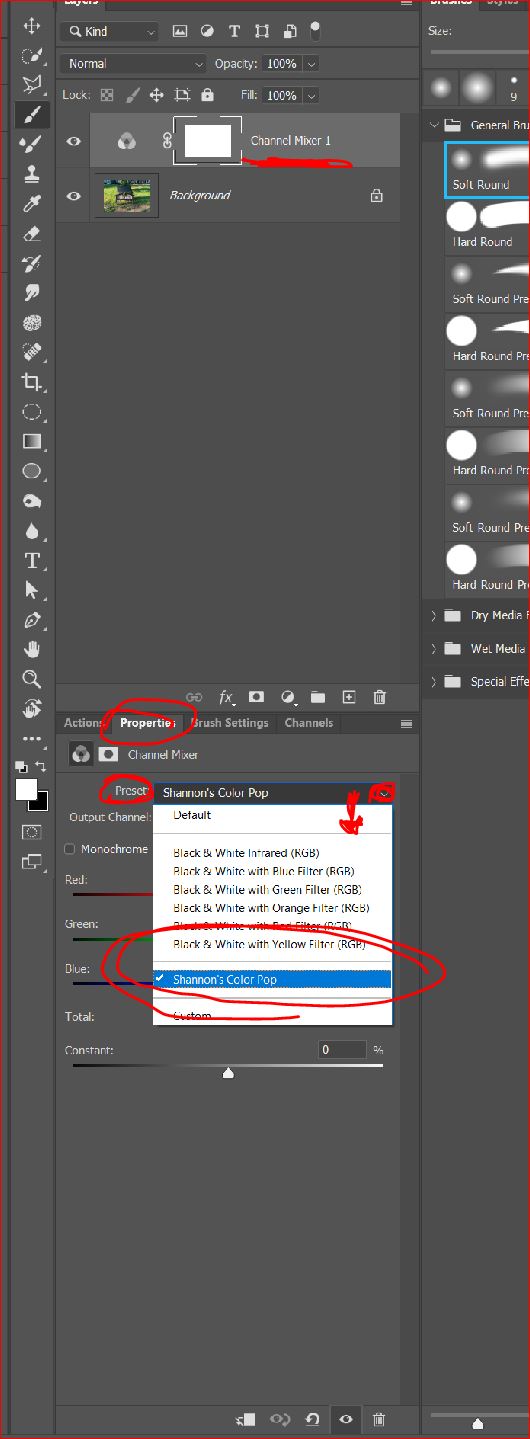For those who attended the Texas Professional Photographers Association iHeart Conference this weekend and attended Shannon Squire’s classes, I have a little something here for you to download.
With Shannon’s permission, I have turned a couple of her techniques into actions or presets so you can enjoy trying these without the pain of going through all the steps each and every time you want to use them. BUT, because it is important to know what the actions or preset is doing, I have also listed the steps below for your to review them for understanding.
Here is what is available for download
ACTION:
Shannon’s “Brush On Frequency Separation” technique.
If you attended the class, you saw her demonstrate the traditional frequency separation technique with two separate layers, a color layer and a texture layer. This action is available on YouTube. A couple of different vendors provide free downloads. I would recommend reviewing the PHLEARN video which has a download link in the comment area.
Shannon’s action works similar but you are working on one layer. This action will complete the steps to build the layer, add the black mask, select your soft round brush, set your foreground color to white and target your mask so you can begin to paint.
The action will PAUSE to allow you to adjust the sliders for the High Pass filter and the Blur filter, as each image is unique and will require settings based on the image you are working on. Once you click to accept your setting, the action will continue automatically.
Don’t forget to set the opacity and flow of your brush to whatever works for you!
Shannon’s Double Layer Dodge and Burn Setup
This is the second action in the folder. It builds two copies of your working layer, adds the black mask, selects your soft round brush and sets your foreground color to white and places you on the dodge mask to begin working. The only thing you have to set manually is the opacity and flow of your brush.
LOADING ACTIONS: For both Mac and Windows, just double click on the .atn file when it’s on your desktop and it will automatically load to the right location in your Photoshop action folder
PRESET:
Shannon also showed us a technique for popping the colors by enhancing each channel in the channel mixer. Here are her settings in a preset. Below are also the instructions for loading a Channel Mixer preset into photoshop.
LOADING A CHANNEL MIXER PRESET
- Add a channel mixer layer above your work layer
- Click on the little three line menu in the upper right corner of the property dialog box (see red circle above)
- Click on Load Channel Mixer Preset
- Navigate to your desktop or download folder where you have the preset you download and click on it.
- It will load to your PS User preset area in the Channel Mixer folder and will be available for use in the future.
USING THE NEW PRESET
- To use the new preset, just add you Channel Mixer layer
- Open the properties dialog box and click on Presets
- You will see it on the list below the defaults
STEPS for the Brush on Frequency Separations
- Make a copy of your work layer
- Change the blend mode to vivid light
- Invert the layer (Ctrl + I)
- Apply Filter-Other-High Pass and set the slider until the textured areas are just smoothed to taste
- Apply Gaussian Blur Filter and set the slider to level of softness or detail you desire based on the image
- Add a black mask (Hold Alt Key + Click the Mask Icon)
- Paint with white to reveal the softness below
Want to learn more….
Shannon will be teaching at Texas School of Professional Photography in APRIL 2022. Don’t miss out. Registration for classes opens January 3rd at 11pm.
Not a member of TPPA? Why not!.. Look at all the fun and education you’re missing out on.
Galleries: The Pixel Mixer. Fine Art America.
My Stock Profiles: Shutterstock. Adobe Stock. Dreamstime
#digitalart #art #artist #artwork #fanart #digitaldrawing #digitalillustration #digitalpainting #digitalartist #painting #photoshop #digitalartwork #compositing
#photomanipulation #creative #photoediting #photoshopart #digitalmanipulation #prints